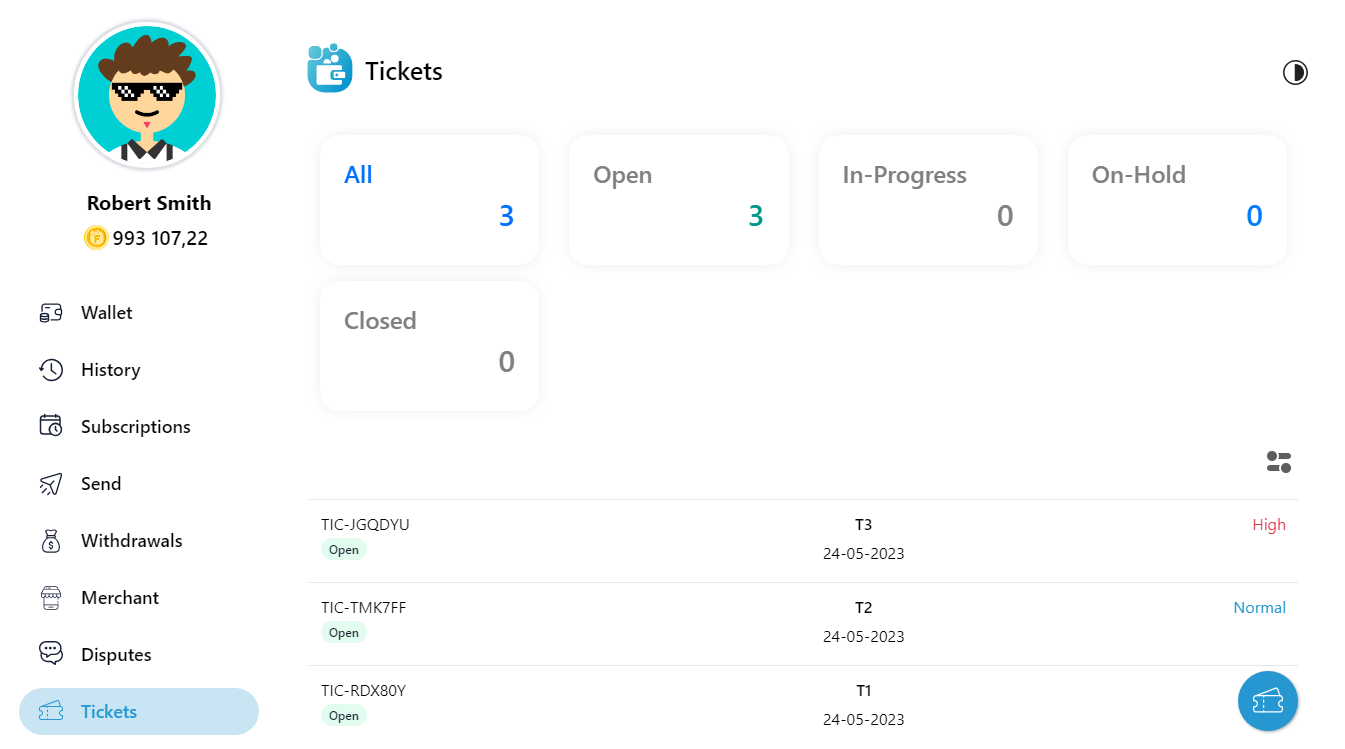Wallet
Dashboard
On the dashboard you can find all your detailed wallet balance.
Available Balance
Fawi Coins available balance in your Wallet and ready to be used in future transactions.
Panding Commissions
Pending of Fawi Coins Commissions earned through the “Share - Earn Coins” Program.
Panding Payments
Pending Payments received to be deposited into the user's Wallet after the security period of 14 days and, or captive values under Disputes. You need to finish disputes to get the disputes valued available on your Wallet.
Total Balance
Total of Available balance, Pending Commissions and Payments received.

Latest Transaction
The last transactions done by your wallet.
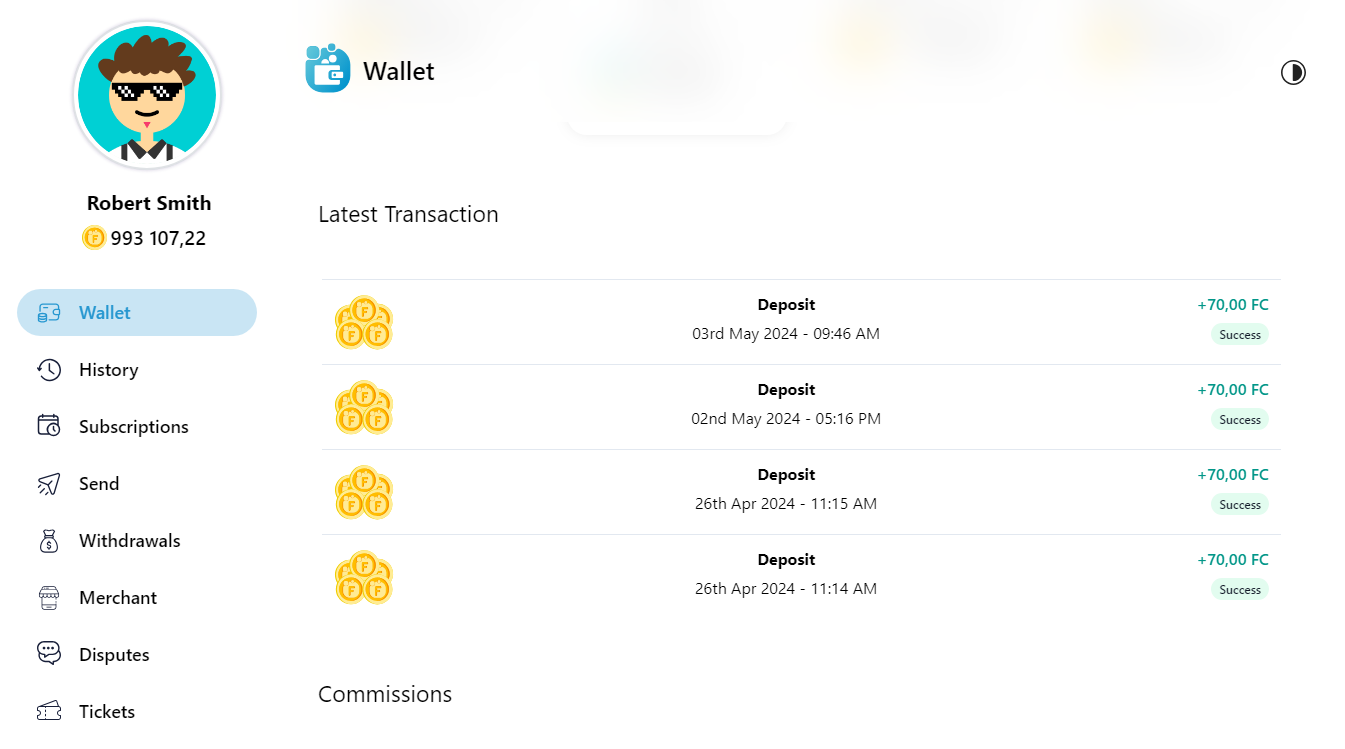
Commissions
Fawi Coins Commissions earned through the “Share - Earn Coins” Program.
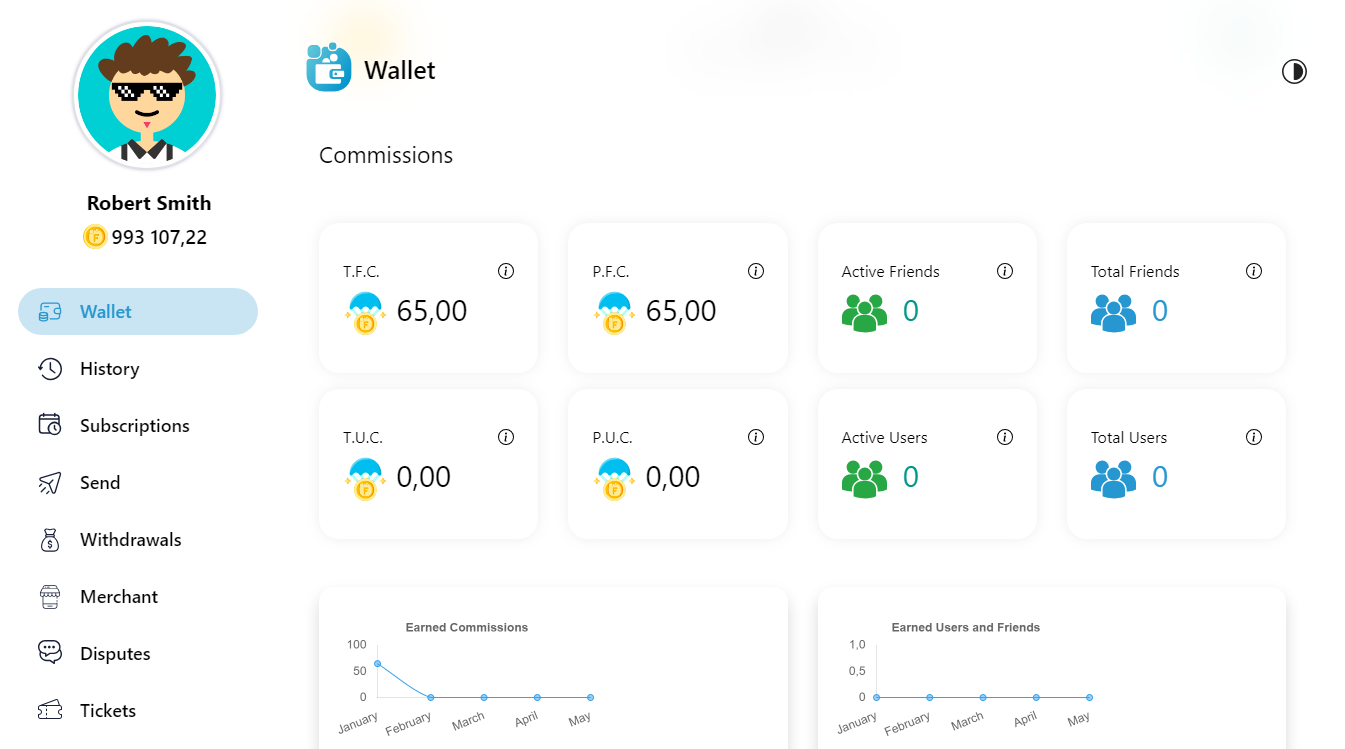
Merchant
Consult your Marchant global transactions statistics.
Total Payments
Total of Available Payments and Pending Payments received.
Success Payments
Total of Payments received and deposited into the user's Wallet after the security period of 14 days.
Pending Payments
Total of Pending Payments to be deposited into the user's Wallet after the security period of 14 days and, or captive values under Disputes. You need to finish disputes to get the disputes valued available on your Wallet.
Refunded Payments
Total payments refunded to consumers by Merchant or through dispute processes.
Payments Intention
Total payment interest expressed by users through the opening and subsequent cancellation of the payment modal, due to lack of availability of Fawi Coins or due other reasons.
Done Payments
Total of done Payments with success.
Success Conversion
Percentage of payment intentions converted into successful payments.
Disputes
Total of open disputes that should be served by the merchant. The disputed values will be pending or captive until the respective disputes resolution.
History
View your transactions history.
To View a transaction, follow the next steps:
- Open Fawi Wallet.
- From the wallet main menu, select History to open the History page.
- Click a transaction to view the details.
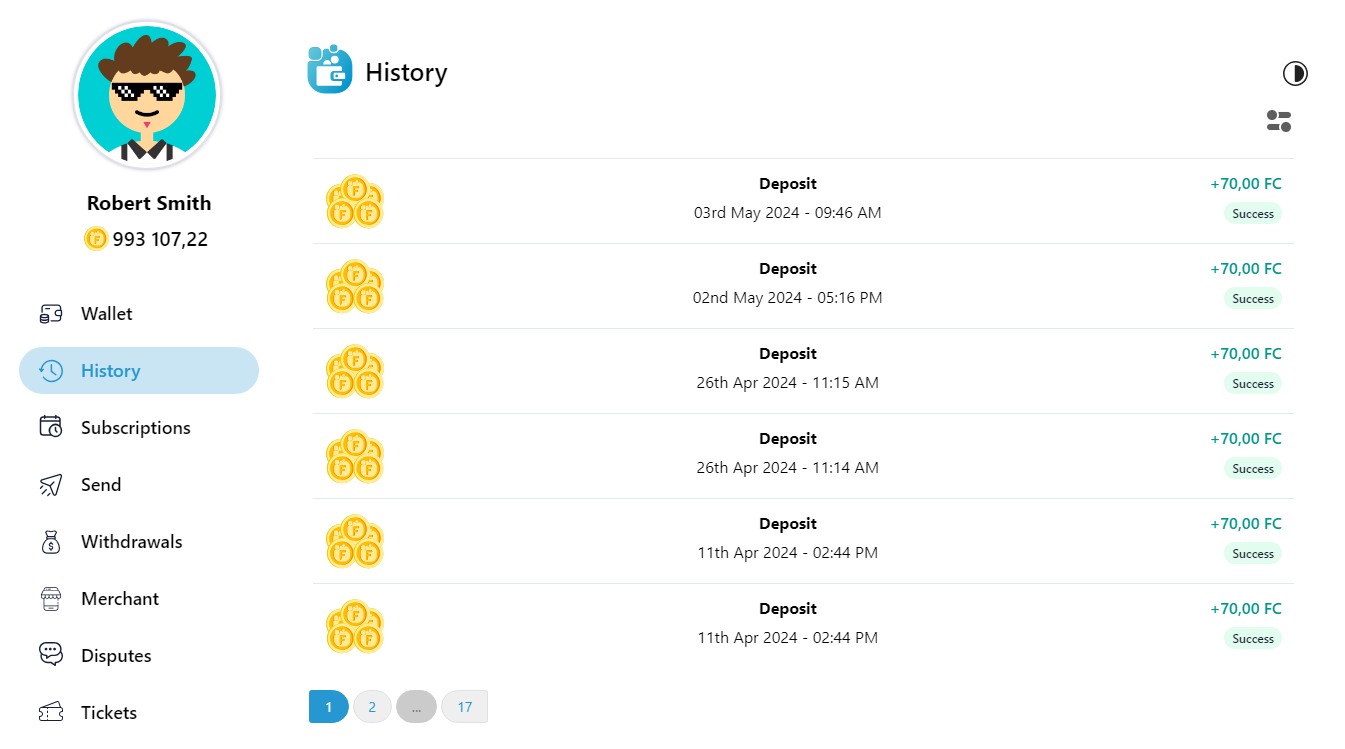
Subscriptions
View the subscriptions history.
To View a subscription, follow the next steps:
- Open Fawi Wallet.
- From the wallet main menu, select Subscriptions to open the Subscriptions page.
- Click a subscription to view the details.

Cancel
Cancel anytime any subscription on the subscription dialog.
To Cancel a subscription, follow the next steps:
- Open Fawi Wallet.
- From the wallet main menu, select Subscriptions to open the Subscriptions page.
- Click a Subscription to open the Subscription Dialog.
- Click the Cancel button on the subscription dialog.
- Click the Confirm button on the confirmation dialog.
Send
To send coins, follow the next steps:
- Open Fawi Wallet.
- From the wallet main menu, select Send to open the Send page.
- Fill in the form.
- Click the Next button to pursue.
- Click the Confirm button, to open the Confirmation page.
- Enter your password.
- Click the Confirm button, to send the coins.

Withdrawals
Before start set the withrawals settings.
To make Withrawals, follow the next steps:
- Open Fawi Wallet.
- From the wallet main menu, select Withdrawals to open the Withdrawals page.
- Click the bottom right button.
- Fill in the form.
- Click the Next button to pursue.
- Click the Confirm button, to open the Confirmation page.
- Enter your password.
- Click the Confirm button, to Withdrawals the coins.
NOTE: At end you should upload an invoice with the same oder data displayed to complete the Withdrawals.
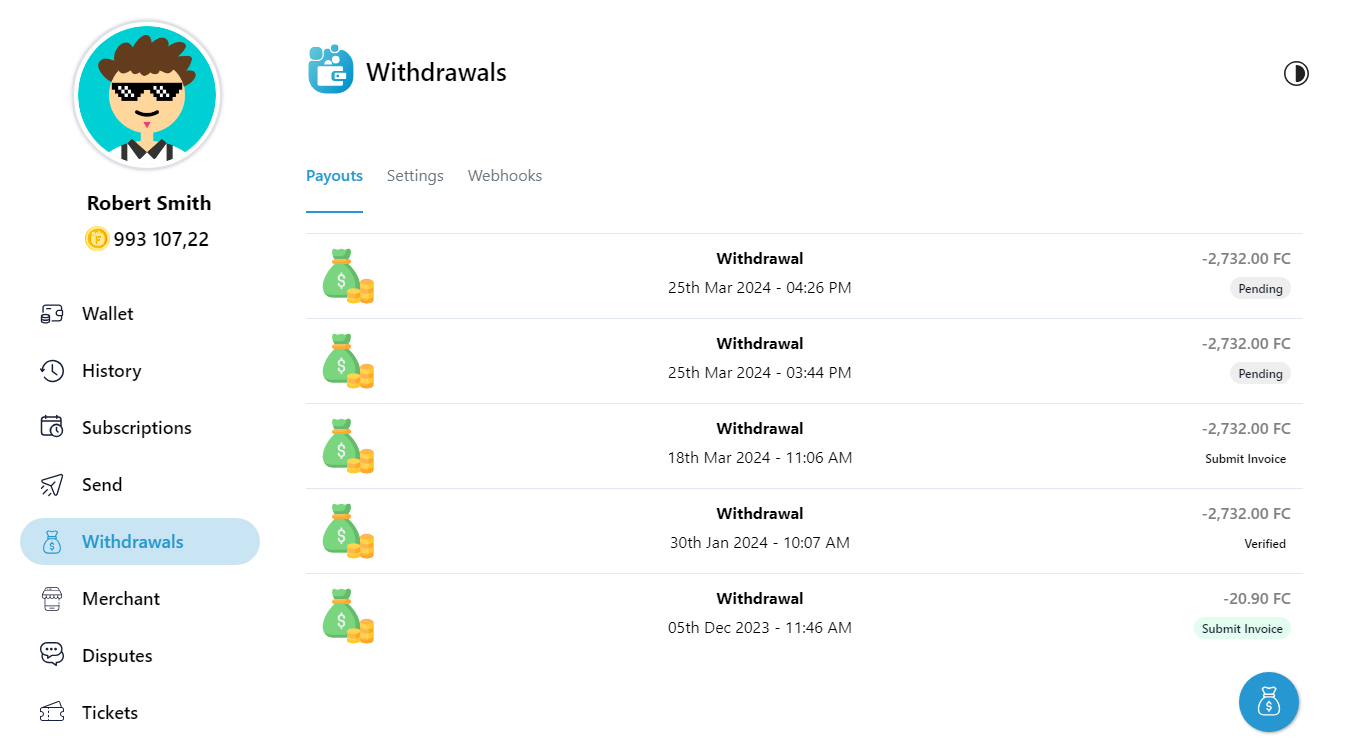
Merchant
On the Merchant Menu you can manage your plans and statistics payment received.
Apps
Apps tab allow you to create and manage apps plans by clicking on the App Icon button.
Plans
Create and Manage Plans.
To Create a Plan, follow the next steps:
- Open Fawi Wallet.
- From the wallet main menu, select Merchant to open the Merchant page.
- Click the merchant you want to create a plan.
- Click the bottom right button.
- Fill in the form.
- Click the Confirm button to create.
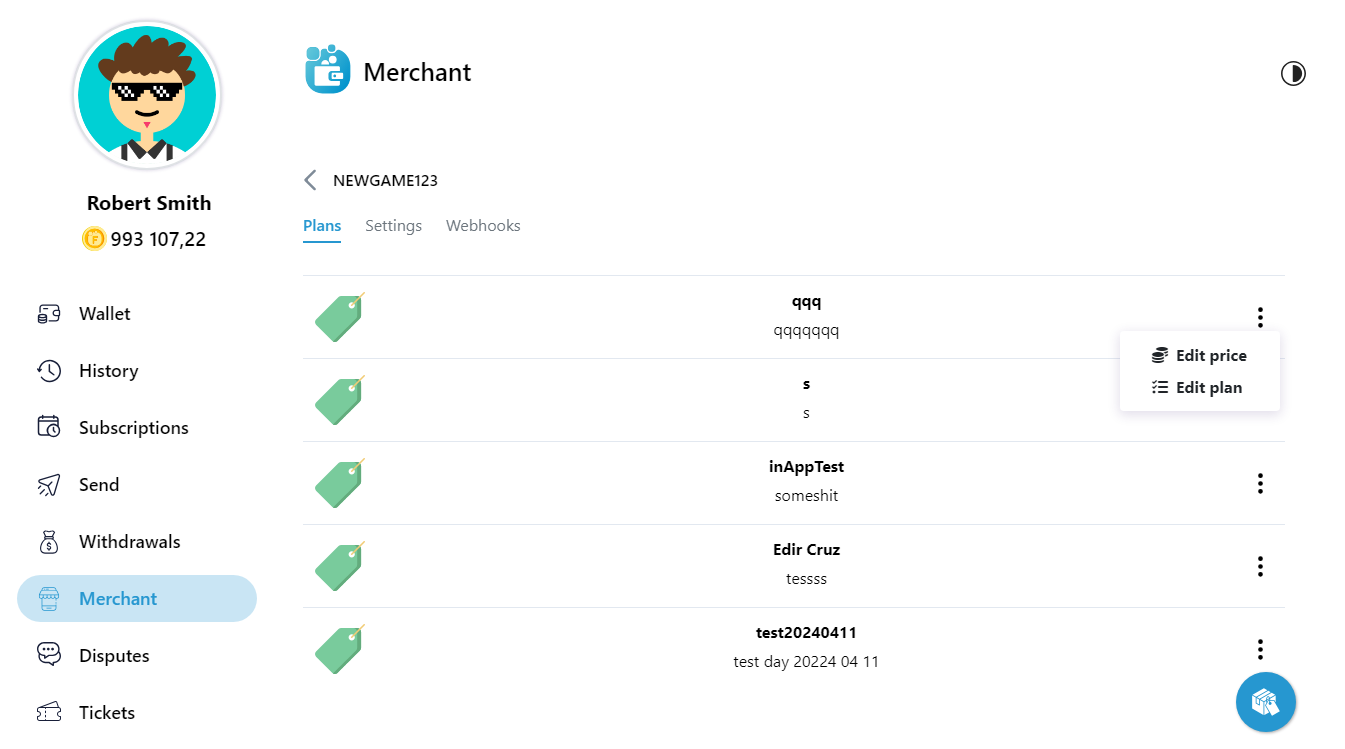
To Edit a Price, follow the next steps:
- Open Fawi Wallet.
- From the wallet main menu, select Merchant to open the Merchant page.
- Click the merchant you want to edit a price.
- At the right of a plan, tap more , to show the drop down menu.
- Select the Edit Prices option.
- Click the Confirm button to edit.
To Edit a Plan, follow the next steps:
- Click the bottom right button.
- Select the Edit option.
- Click the Save button to finish.
To Archive a Plan, follow the next steps:
- Click the bottom right button.
- Select the Archive a Plan option.
Prices
Create and Manage Price. With the Price ID you can on In-App-Purchase using the Fawi Wallet API.
To Create a Price, follow the next steps:
- Click the bottom right button.
- Fill in the form.
- Click the Confirm button to create.
To Edit a Price, follow the next steps:
- Click the bottom right button.
- Select the Edit Prices option.
- Click the Save button to edit.
NOTE: You can't edit a price with transaction history.
To Archive a Price, follow the next steps:
- Click the bottom right button.
- Select the Archive a Price option.
To Copy a Price ID, follow the next steps:
- Click the bottom right button.
- Select the Copy Price Id option.
NOTE: The Price ID should be used on In-App-Purchases using the Fawi Wallet API.
Payments
Consult and filter your payments received transaction history.
Statistics
Consult and filter your Marchant Statistics transactions.
Total Payments
Total of Available Payments and Pending Payments received.
Success Payments
Total of Payments received and deposited into the user's Wallet after the security period of 14 days.
Pending Payments
Total of Pending Payments to be deposited into the user's Wallet after the security period of 14 days and, or captive values under Disputes. You need to finish disputes to get the disputes valued available on your Wallet.
Refunded Payments
Total payments refunded to consumers by Merchant or through dispute processes.
Payments Intention
Total payment interest expressed by users through the opening and subsequent cancellation of the payment modal, due to lack of availability of Fawi Coins or due other reasons.
Done Payments
Total of done Payments with success.
Success Conversion
Percentage of payment intentions converted into successful payments.
Disputes
Total of open disputes that should be served by the merchant. The disputed values will be pending or captive until the respective disputes resolution.
Disputes
Mange your Disputes about payments that you want to be Refunded. You can only dispute for payments done at less 14 days.
To open a Dispute, follow the next steps:
- Open Fawi Wallet.
- Open History Menu.
- Click on the transaction that you want to be refunded.
- Click the Dispute button, to open the dispute.

Tickets
Mange your Tickets with Fawi Staff.
To open a Ticket, follow the next steps:
- Open Fawi Wallet.
- Open Tickets Menu.
- Click the bottom right button.
- Fill in the form.
- Click the Next button to persue.